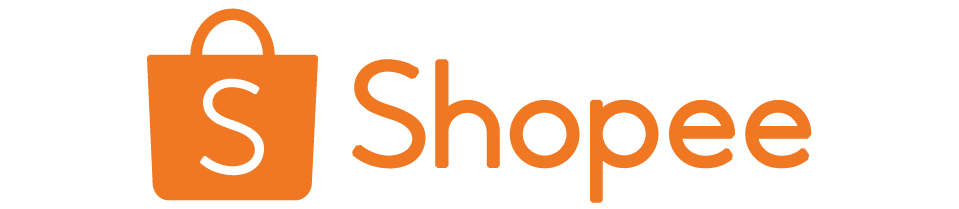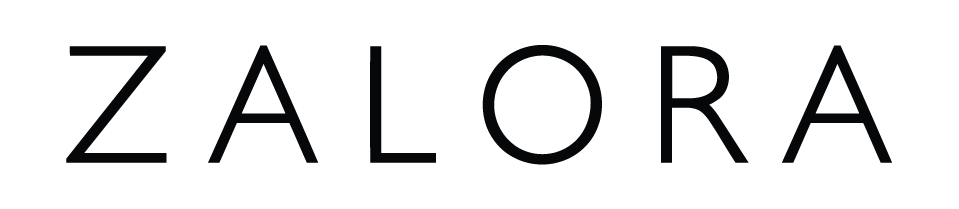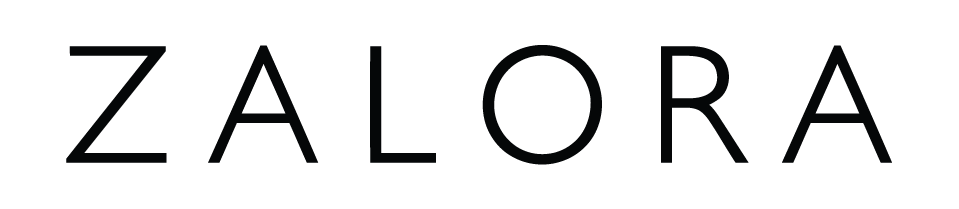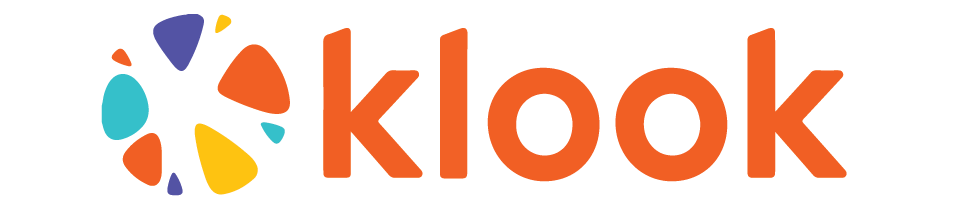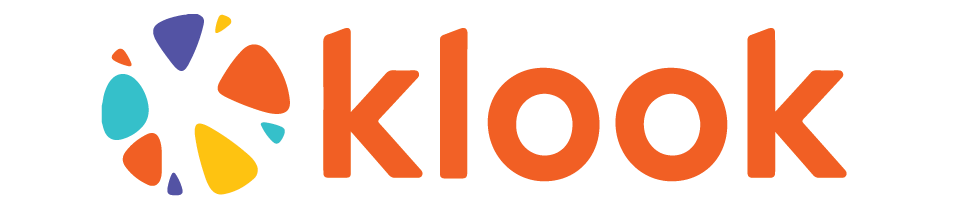You can use our latest promo codes for the upcoming 2.2 Sale to get special discounts from Shopee, Lazada, Zalora etc.
Explore the world with Trip & Klook 2.2 Offer Deals, where your dream vacation is just a click away. Snag an affordable international flight and unlock the thrill of exploring new places without straining your budget. But the adventure doesn’t stop there – treat yourself to a fantastic stay in one of the best hotels. Revel in comfort and luxury, making every moment of your journey memorable. With our exclusive offers, you can effortlessly combine budget-friendly flights with a top-notch hotel, ensuring your travel experience is both exciting and affordable. Embrace the joy of discovering new destinations while enjoying the comfort of a fantastic hotel – all thanks to 2.2 Deals!
Hotels Offer
Hop Inn Hotel Aseana City Manila
Use code: N/A
Discount: 11% OFF
Validation: N/A
Sequoia Hotel Manila Bay
Use code: N/A
Discount: 16% OFF
Validation: N/A
Trip Kingsford Hotel Manila
Use code: N/A
Discount: 13% OFF
Validation: N/A
Flights Offer
Ocean Park Hong Kong
Use code: N/A
Discount: Save up to ₱ 777.02
Validation: N/A
Japan Travel, All in one Pack
Use code: N/A
Discount: Save up to 90% OFF
Validation: N/A
South Korea Travel, All in one Pack
Use code: N/A
Discount: Save up to 85% OFF
Validation: N/A
Trip FAQs
- How do I change my ticket?
- Tickets can only be changed if permitted by the airline policy. If you need to submit a change request, please take a look at the following change scenarios:
- Voluntary changes:
If your tickets haven’t been used and you need to change them, you can find and select the relevant booking by clicking Flight Bookings, and then click on Change, choose the passengers and segment you want to change, and submit a change request (see image). If you do this, the airline may charge a change fee in accordance with the ticket policy. Also, once you’ve changed a ticket, the original ticket cannot be recovered. - Change due to a flight schedule change:
If the flight has been rescheduled and you need to change your ticket, please find and select the relevant booking by clicking Flight Bookings, and submit an involuntary change request. Whether the airline will accommodate your request will depend on the airline policy.
- Voluntary changes:
- Tickets can only be changed if permitted by the airline policy. If you need to submit a change request, please take a look at the following change scenarios:
- How can I cancel my flight ticket?
- Tickets can only be canceled if permitted by the airline policy. If you need to submit a cancellation request, please take a look at the following scenarios:
- Voluntary cancellation:
If your tickets haven’t been used and you need to cancel them, you can find and select the relevant booking by clicking Flight Bookings, click on Cancel and choose the passengers and segment you want to cancel tickets for, and submit a cancellation request (see image). If you do this, the airline may charge a cancellation fee in accordance with the ticket policy. Also, keep in mind that once you’ve canceled a ticket, it cannot be recovered. - Cancellation due to a flight schedule change:
If the flight has been rescheduled and you need to cancel your ticket, please find and select the relevant booking by clicking Flight Bookings, and submit an involuntary cancellation request. Whether the airline will accommodate your request will depend on the airline policy.
- Voluntary cancellation:
- Tickets can only be canceled if permitted by the airline policy. If you need to submit a cancellation request, please take a look at the following scenarios:
- What is my baggage allowance?
- Please check the baggage policy by tapping [ Baggage policies, changes & refunds ] (Trip.com App/Mobile website) or by clicking [ Baggage Allowance ] (Website). Airlines may have different policies and we recommend checking the policy on the airline website. If you’ve purchased an additional baggage allowance, please check the email for more info. Please note that the baggage allowance only applies to one passenger.
- What should I do if my flight schedule changed or my flight was canceled?
- Please rest assured that we will notify you by email if your flight has been changed or canceled by the airline and provide you with solutions based on the airline’s policy. If your itinerary has been affected, you can click Flight Bookings page, select booking, and submit a request for a free change/cancellation. If any change/cancellation fees are due, they will be displayed by the system.
Tips:
If the flight change meets the airline’s conditions for a free change/cancellation, you’ll be able to cancel your ticket(s) for free or make 1 free flight change. After the change has been made, any additional changes will need to be made in accordance with the regular change & cancellation policies.
- Please rest assured that we will notify you by email if your flight has been changed or canceled by the airline and provide you with solutions based on the airline’s policy. If your itinerary has been affected, you can click Flight Bookings page, select booking, and submit a request for a free change/cancellation. If any change/cancellation fees are due, they will be displayed by the system.
- How do I select my seat?
- While booking:After you select your preferred flight and fill in passenger info and go to the next page. You can try to select a seat if there is an “Online Seat Selection” option. Please note that after you select a seat and sumit your booking, the seat cannot be cancelled any more.
- After booking:You can select seats for unused flight tickets by going to Flight Bookings and select the booking, go to booking details page and select Check-in and Seat Selection (See image below). Alternatively, you can contact us to make an inquiry by email or phone.
- Tips:
- For some tickets, it currently isn’t possible to select seats on Trip.com. If this is the case, you can try contacting the airline directly or go to the airline’s website to select a seat.
- For some flights, children, and adults accompanied by infants, are not permitted to check in or select seats online. Please check in at the airport counter on the day of your flight.
Klook FAQs
- When will I receive my booking confirmation?
- This depends on the policy of your activity.
- For activities with instant confirmation: You will receive your booking confirmation email within 5 minutes of making your booking.
- For activities without instant confirmation: You will receive your booking confirmation within 24-48 hours of making your booking. Check the package details > Confirmation section of your booking/activity page for the booking confirmation time for your activity.
- This depends on the policy of your activity.
- How can I cancel/refund my booking?
- If your activity offers free cancellation:
- You can cancel the booking yourself within the cancellation period stated on your booking by following these steps:
- Click on your profile picture in the top right hand corner of the screen.
- Find the booking you want to cancel and select “Apply for refund”
- Select refund reason, quantity and then select “Next”
- If your activity has a conditional cancellation: policy
- Please check the cancellation policy listed on the Activity Page or your voucher on your Bookings page
- If your booking fulfils the stated conditions, get in touch with Klook’s Customer Support for help in cancelling your booking.
- If your activity has a no cancellation policy
- No cancellation/refunds will be provided for this activity. We apologise for any inconvenience caused.
- If your activity offers free cancellation:
- What happens after I make my booking?
- Here’s what happens after you’ve placed your order on Klook:
- After you’ve placed your order, Klook will confirm your booking with the merchant
- Check the package details for more information on how long you can expect to wait for your booking confirmation
- Once your booking has been confirmed, you will receive a booking confirmation email along with your voucher
- Follow the instructions printed on your voucher to participate in your activity
- Have a great time
- To view all your bookings, go to your Bookings page.
- Here’s what happens after you’ve placed your order on Klook:
- How can I contact Klook’s Customer Support?
- Here’s how you can get in touch with Klook’s customer support:
- Via bookings
- Click on your profile picture in the top right corner of the screen.
- Click on “Bookings”
- Click on any booking
- Scroll down to the “Need help with this booking?” section.
- Click on “Chat with us”.
- Via the Help Center
- Go to the Klook Help Center
- Click on the Chat icon at the bottom right corner of the screen.
- If you’re contacting us regarding an existing booking, please include the following information in your enquiry to help us resolve your problem more quickly.
- Your full name (as stated on your booking)
- Your booking reference ID (which looks like: ABC123456)
- The activity name
- The details of your request
- Via bookings
- Here’s how you can get in touch with Klook’s customer support:
- What can I do if I haven’t received my booking confirmation email?
- Please go through the following steps:
- Check the “Terms & Conditions > Confirmation” on the activity page for the expected confirmation time of your booking
- If you are still within the confirmation window indicated on your package, please give us a bit more time to get your voucher to you.
- If the confirmation time has passed or the package is listed as “Instant confirmation”, check your email spam/junk folder in case your spam filter has accidentally caught the booking confirmation email.
- If you are still unable to find your booking confirmation email, get in touch with our customer support agents through your Bookings page > Click on your booking > “Chat with us”
- Please go through the following steps: